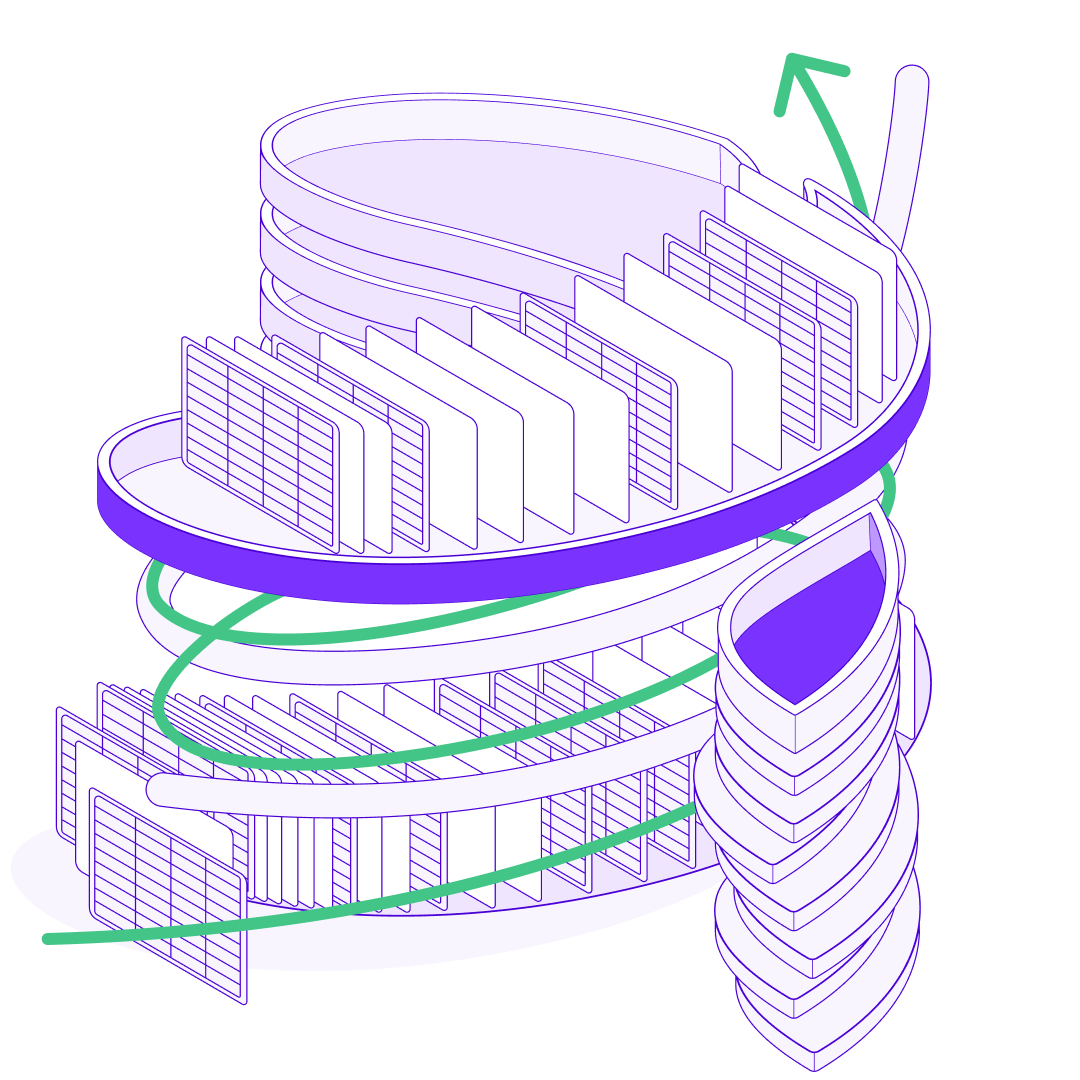“GRID is the missing link for Notion users”
Create interactive charts charts & calculators
Start with a GRID Sheet, connect your Notion database, or bring in data from Airtable, Google Sheets & other sources.
✅ Create as many charts as you'd like
✅ Embed easily into your Notion docs
✅ Charts & calculators refresh automatically